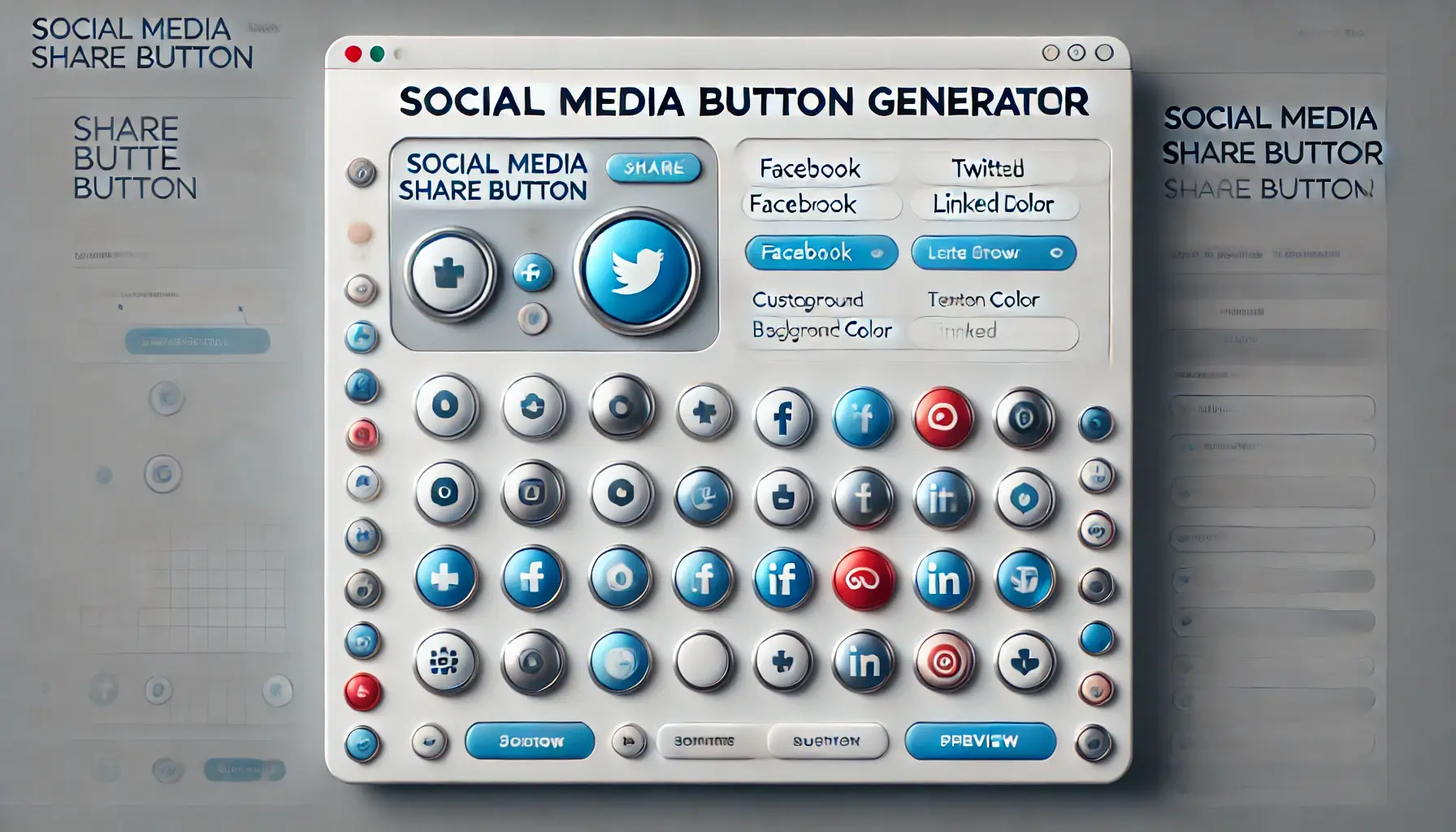
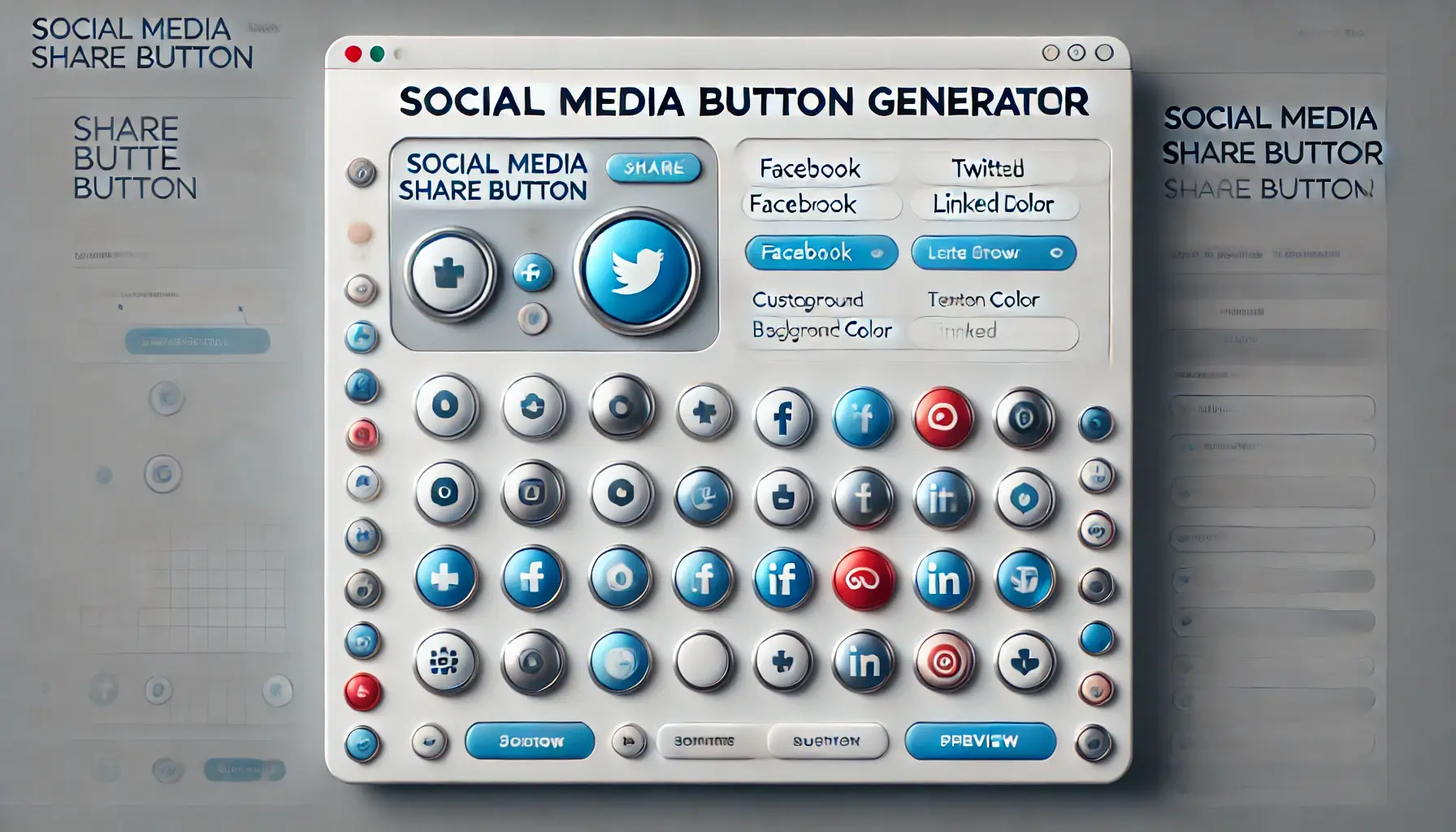
Welcome to the Social Media Share Button Generator! This simple tool allows you to create customizable social media share buttons for your website. Follow the steps below to easily generate your own buttons and embed them into your website.
Enter the URL to be shared:
Select Social Media Platforms:
Customize Button Appearance:
Generate the Share Buttons:
Preview Your Buttons:
Copy the Button Code:
Embed the Code into Your Website:
Reset the Form:
If you enter the URL "https://example.com", select Facebook and Twitter, customize the button background to blue and text color to white, the tool will generate buttons with the text "Share on Facebook" and "Share on Twitter." You can copy this code and embed it directly into your site.
By following these steps, you can easily generate stylish, clickable share buttons for your visitors, helping boost your content’s visibility across social media!