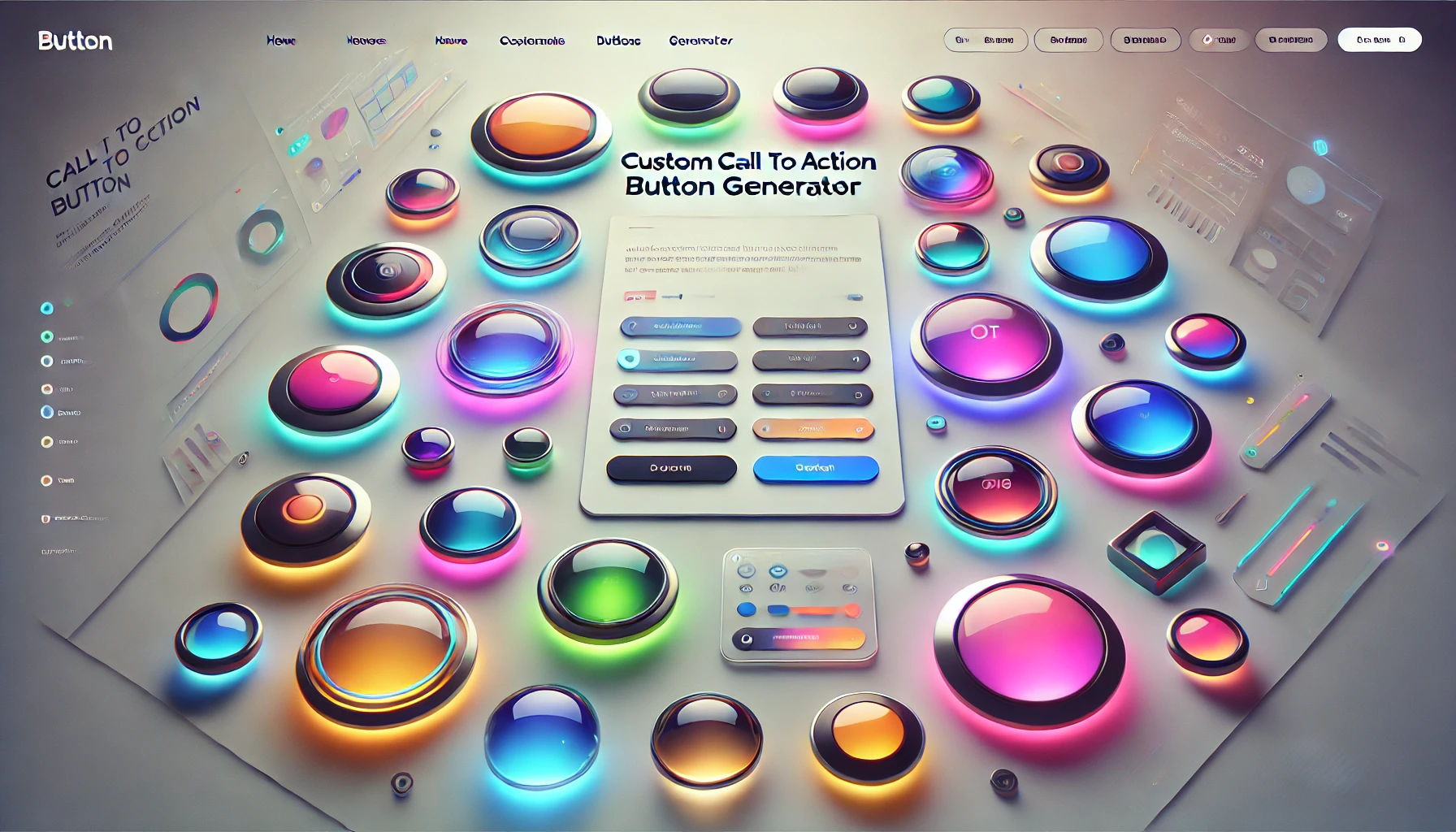
How to Use the Custom CTA Button Generator
Our Custom CTA Button Generator helps you create personalized buttons for your website in just a few easy steps. Follow the instructions below:
-
Enter Button Text: This will be the text displayed on your button.
-
Button URL: Add the link where the button should direct visitors when clicked.
-
Choose Colors:
- Button Color: Select the main color for your button.
- Text Color: Choose the color of the text on your button.
- Hover Background Color: Select the background color when someone hovers over the button.
- Hover Text Color: Choose the text color when the button is hovered over.
-
Button Size: Pick from small, medium, or large for the button’s size.
-
Font Family: Select the font style for the button text, such as Arial, Verdana, or Roboto.
-
Add an Icon: You can enhance your button with icons like a shopping cart, envelope, or download symbol from FontAwesome.
-
Button Shape: Choose between rounded or square corners for your button.
-
Button Shadow: Add a subtle shadow to give the button a 3D effect (optional).
-
Custom CSS: For advanced customization, you can add your own CSS styles (optional).
-
Generate Button: Once you've set all the options, click "Generate Button" to create your custom button.
You can now use this button on your website by copying the generated code.
This tool lets you design buttons that fit your brand and enhance user engagement on your site.
